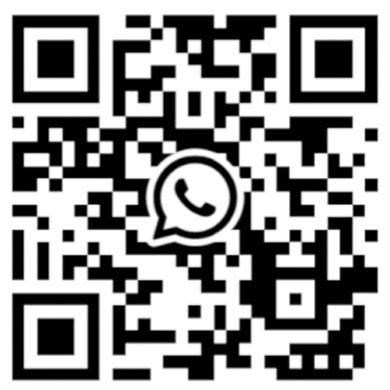For USB connectors, we are surely not unfamiliar with them. For example, the USB flash drives used to import materials to LED displays and the charging cables are actually all USB connectors.
Although We use USB connectors every day, yet it’s so hard to remember all these types and their capabilities and features. In this guide, we’re going to review each different connectors, what each of them does, and how to troubleshoot common issues arising from them.
So, let’s jump right in and make sense of it all.
USB Pinout Function and Configuration
When we pick up a USB flash drive for debugging LED displays and observe its interface, we will find that its basic components are composed of the internal pin structure. Each pin has an explicit function, which plays a critical role in transferring data and offering power across the board.
Most USB connectors do carry four, although some of these will vary with the type. For instance, let’s take the following illustration below.

Taking a standard USB Type-A connector, for example, you will commonly notice two pins used for power and the other two used for data. That’s VCC and GND and (D+ and D-) respectively.
All of these pins work in harmony to keep your devices connected and communicating to one another.
How?
Once you plug in a gadget, the VCC pin supplies the power, the data pins send the information, and the GND pin keeps the connection stable.
These are set up differently in different types of USBs, but the concept remains the same. This brings us to look at the different types of USB connectors.
Types of USB Connectors
We have already learned about the function and configuration of the USB pins, and it changes on top of that to branch out into a number of different USB connector types, so let’s take a look at each one.
USB Micro-A Connector
Electronic devices like older Android phones, Bluetooth stereos, shavers, etc. use this connector. Due to its small size and 5-pin connector, its charging speed and data transfer efficiency are relatively low.

USB Micro-B Connector
The USB Micro-B connector is very similar to the USB-A connector in appearance, but the color of the connector portion will be different. To differentiate between the two, the USB Mini-A connector uses a white socket and the USB Mini-B connector uses a black socket.

USB Mini-B (4-pin) Connector
This type of connector is mainly used on certain digital cameras, such as Kodak. Since Kodak is currently out of business, this type of connector has been phased out.

USB Mini-B (5-pin) Connector
Its most obvious feature is a quadrilateral port on the back. This small port serves the purpose of differentiating the USB mini connector type, in addition to preventing it from being inserted incorrectly.

USB 3.0 Micro B Connector
We often see this connector on top of portable hard drives. It is widely used for data transfer because the transfer rate is 10 times faster than USB 2.0.

Types of USB Data Transfer
Now that we’ve covered the different USB connectors, let’s talk about USB data transfer. It’s another important aspect of USB functionality.
Depending on the version, data transfer speeds can be very different.
A Closer Look at USB Versions

Starting with USB 1.0 and 1.1, these represented very early generations, and the speeds were rather slow. They topped out at just 12 Mbps, a speed that could get by with light work such as mouse or keyboard use, but not exactly to move huge files with.
The need for improvement arose and the USB 2.0 emerged. The speed improved to 480 Mbps, which was far more practical for everyday use. Ideally, you’ll find USB 2.0 on many devices even today, and it’s good enough to do things like transferring documents or charging.
Then came USB 3.0, which was a game changer. This version has a huge leap in offering speeds up to 5 Gbps, making it great for large files, such as videos and backup files. If you look for a USB 3.0 port, you can usually spot it by its blue color.
Lately, we’ve seen even faster versions—USB 3.1 and 3.2—pushing speeds up to 10 Gbps and even 20 Gbps. It’s great for high bandwidth devices such as external hard drives or streaming devices for 4K videos as they are.
USB Power Delivery (USB-PD)
Next, we have USB Power Delivery, more commonly referred to as USB-PD. This technology is somewhat different from the basic power supply in the original or older versions of USB.
Instead, USB-PD allows smarter charging in a much more efficient fashion.
USB-PD lets devices negotiate how much power they need, which means your smartphone might get a quick boost when it needs it, while your laptop gets a constant charge but without risk of overload.
It can deliver up to 100 watts of power, which will suffice to keep everything from small gadgets to larger ones running.
Besides, USB-PD is flexible in that it will work across boards, from cables to anything else.
Troubleshooting USB Connections
Let’s break down some simple steps for Troubleshooting USB Connections:
- Check the USB cable for damage – Look for wear, bent pins, or loose connections.
- There are times when the port can get damaged or becomes old, in this case – Try a different port.
- Refresh your connection – Many a time, a simple reboot is enough to solve your problem with the internet connection.
- Update drivers – Incompatibility of drivers makes USB devices not to work as expected.
Final Take
In a nutshell, it is worth understanding the science behind different USB connector types and how each of them work. Each type serves a unique purpose in terms of functionality, speed, and compatibility.
We have discussed the most common types and believe this guide will help you make informed choices when selecting cables or ports that will give optimal performance for your gadgets and accessories.