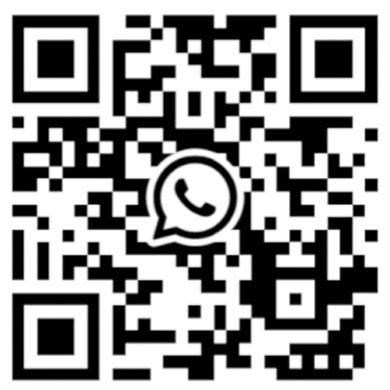Introduction
Novastar VX1000 is one of the more widely used LED controllers in Novastar control systems. It integrates the functions of video processing and video control into a single unit, eliminating the need for cumbersome steps in the video processing process and making it easy for users to process video directly.

Novastar VX1000 Specifications and Parameters
| Electrical Parameters | Power connector | 100–240V~, 1.6A, 50/60Hz | |
| Rated power consumption | 28 W | ||
| Operating Environment | Temperature | 0°C to 45°C | |
| Humidity | 20% RH to 90% RH, non-condensing | ||
| Storage Environment | Temperature | –20°C to +70°C | |
| Humidity | 10% RH to 95% RH, non-condensing | ||
| Physical Specifications | Dimensions | 483.6 mm × 351.2 mm × 50.1 mm | |
| Net weight | 4 kg | ||
| Packing Information | Accessories | Flight Case | Carton |
| 1x Power cord 1x HDMI to DVI cable 1x USB cable 1x Ethernet cable 1x HDMI cable 1x Quick Start Guide 1x Certificate of Approval 1x DAC cable | 1x Power cord 1x HDMI to DVI cable 1x USB cable 1x Ethernet cable 1x HDMI cable 1x Quick Start Guide 1x Certificate of Approval 1x Safety Manual 1x Customer Letter | ||
| Packing size | 521.0 mm ×517.0 mm ×102.0 mm | 565.0 mm ×175.0 mm ×450.0 mm | |
| Gross weight | 10.4 kg | ||
Function Introduction
As one of the most frequently used video processors in LED displays, Novastar VX1000 supports 10 Ethernet ports and has the ability to drive up to 6.5 megapixels ①, making it the best choice for very large LED displays.
The maximum output pixel width and height of ① is 10240*8192.
For video source input, Novastar VX1000 supports 4Kx1K@60Hz Ultra HD video. In terms of image processing, Novastar VX1000 supports infinite zoom, and also comes with pixel-level brightness adjustment, chroma calibration, etc. to provide you with the most outstanding image display.
In addition, the VX1000 can be used with Novastar’s other management software for integrated screen and device setup, which greatly facilitates the control and management of LED displays.
Novastar VX1000’s powerful video and image processing capabilities make it widely used in mid- to high-end rentals, stage backdrop screens, surveillance rooms, and other fields.
Novastar VX1000 Working Modes

Video Controller (default mode)

In this mode, OPT 1 port is used for input or output, and OPT 2 port is used to backup or copy the output from the Ethernet port. The resolution of the output is 1920×1080@60Hz.
Note: Do not set the resolution of the HDMI 1.3 output connector via the HDMI Output option in the Advanced Settings, as this may result in an abnormal display on the LED screen.
Fiber Optic Converter Mode
When the distance we transmit is out of range, the normal transmitter can not achieve this effect. This is the time when Novastar VX1000’s ability comes out. It can select OPT 1 or OPT 2 for long distance transmission.
Note: When using OPT2, please switch the working mode to “Copy”.
ByPass Mode

In this mode, the unit can be used as a stand-alone LED display controller or transmitter card and displays the image in pixel level.
Note: In ByPass mode, only the main layer can be accessed, the other two PIP (Picture-in-Picture) layers will not be available.
Novastar VX1000 Price
| e-commerce platform | Price($) |
| AliExpress | 1297 |
| eBay | 1600 |
| Alibaba | 1170 |
| buyledcard | 1200 |
From the table above, we can see that Novastar VX1000 price is between 1170-1600 USD.
How to connect Novastar VX1000 to a computer?

Preparation of materials: one Novastar VX1000, one controller power cable, one network cable, one HDMI cable and one USB cable.
- Step 1: Plug one end of the controller power cord into a power outlet and the other end into the VX1000 connector.
- Step 2: Connect the USB, HDMI and network cable ports to the computer. When connecting the network cable, pay attention to connect the LED display first, and then connect the computer. When all the cables are connected, when we turn on the computer and the VX1000’s power on button, we should be able to see the computer and the LED display showing the same content.
- Step 3: Select the source for the main screen as HDMI 1.
- Step 4: Open and log in to the Novastar NovaLCT software, then select Screen Configuration.
- Step 5: Load the connection diagram, then click the icon at the bottom right corner of the computer, change the projection mode to “Copy Mode”, then send it to the display for saving.
- Step 6: Turn off the Picture-in-Picture mode in the layer settings.
- Step 7: Press Zoom button to enable the one-click zoom function.
- Step 8: Press and hold the menu key and ESC key at the same time, and release them after 5 seconds to lock the settings. However, the lock can be touched when performing repeated actions.